BETA TEST QUALIFICATION FORM
Thank you for participating! Please fill out the form below.

Thank you for participating! Please fill out the form below.
Instructions for Mac:
1. Open your tree in Family Tree Maker and go to the Collection tab on the Media workspace.
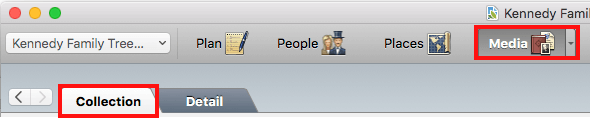
2. Click the link to the media folder at the bottom of the editing panel on the right. A Finder window will open with the tree’s media folder selected.
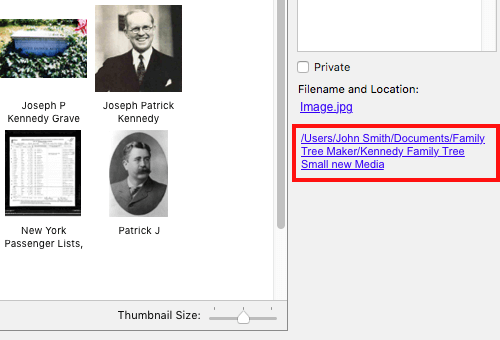
3. Choose Get Info from the File menu. Alternatively, press the Command and I keys on your keyboard simultaneously.
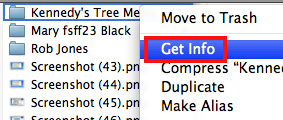
4. In the Info window that opens you can see the size of the folder.
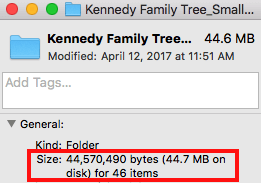
Note: You can also navigate to the tree’s media folder manually in the Finder, select it, and then do steps 3 and 4. By default, the media folder is named <Tree Name> Media and is located here (in the same place as the tree file): Users/<Username>/Documents/Family Tree Maker.
Instructions for Windows:
1. Open your tree in Family Tree Maker and go to the Collection tab on the Media workspace.
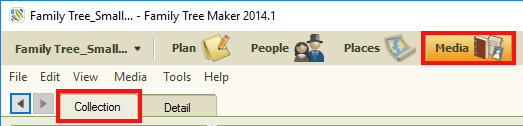
2. Click the link to the media folder at the bottom of the editing panel on the right. The tree's media folder will open in File Explorer.
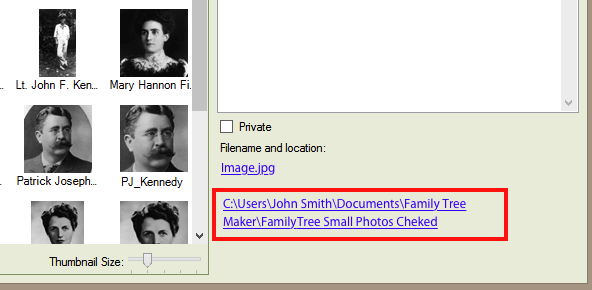
3. Right-click on some blank space in the folder window, and then choose Properties from the context menu.
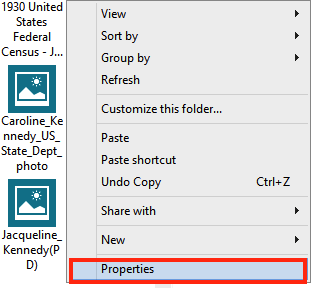
4. In the new window that opens you can see the size of the folder.
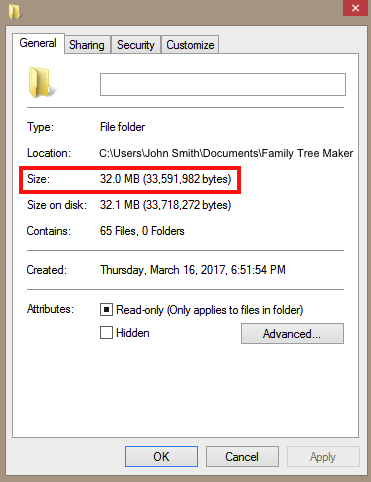
Note: You can also open the tree’s media folder manually in File Explorer and then do steps 3 and 4. By default, the media folder is named <Tree Name> Media and is located in the same place as the tree file: Users/<Username>/Documents/Software MacKiev/Family Tree Maker.
