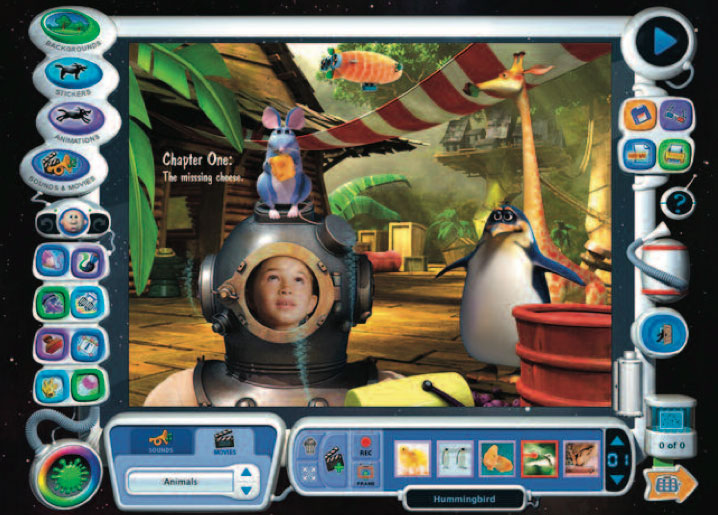Kid Pix 3D From MacKiev
To say that Kid Pix 3D is a drawing program is to grossly undervalue
it. The original Kid Pix was a drawing program and it has been around for
over twenty years. The longevity of the application speaks to its popularity.
Whereas we were quite content and amazed when we were able to draw straight
lines and stick figures with our original computers, the kids nowadays expect
a lot more out of an application. Kid Pix 3D delivers that wow factor. Right
from the first install, the fanfare and animation captures the imagination.
I couldn't wait to get started drawing and painting. Every aspect of the
application is meant to keep us enthralled. From the small voice of the undo
man speaking things like "Oh No" to the goings-on that we see when
we change from a brush to a crayon. Everything you do with the app has some
sort of pizzazz associated with it.
The full install takes up 2.2 GB of space. Most of this is composed
of vast library resources that you can access to make your creations.
You can opt for a smaller download of only 350 MB which has the guts of the
application but then you must insert the DVD to be able to tap into the
library files. Once it is installed the biggest problem is where to start.
There is a 96 page users manual that explains in simple step by step procedures,
with a lot of pictures, what you can do with Kid Pix 3D. Try the idea machine
as the first place to explore. This is kind of like an electronic comic colouring
book. Some of the pictures are drawn in black and white, ready for you to add
some fill.
 Some of the areas are blank, waiting for you to complete the story. I began
in the Paint Zone and used the Kid Pix Drawing Tools to draw different kinds
of lines and shapes. There are four drawing tools: Pencil, Chalk, Crayon, and
Marker. You can draw freestyle, straight or curved lines, rectangles, circles,
or polygons. Each time you switch drawing tools, the animation shows picking one
tool up and putting the other away. Is this a hint to the kids to put their stuff
away after they are finished with them?
Some of the areas are blank, waiting for you to complete the story. I began
in the Paint Zone and used the Kid Pix Drawing Tools to draw different kinds
of lines and shapes. There are four drawing tools: Pencil, Chalk, Crayon, and
Marker. You can draw freestyle, straight or curved lines, rectangles, circles,
or polygons. Each time you switch drawing tools, the animation shows picking one
tool up and putting the other away. Is this a hint to the kids to put their stuff
away after they are finished with them?
Reading the minimum system requirements on the package gives you some idea
of what Kid Pix 3D can do.
- Mac OSX 10.4.11 or later, including Lion
- 350 MB of free space to install and work with the application
- 800 x 600 display resolution, millions of colours (1024 x 768 display resolution recommended)
- Built-in or external video camera — for video recording
- Microphone — for Sound Art Tools and recording narration
- Internet connection — for publishing to YouTube
I can't really explain all that it can do but I can highlight some important
factors. There is an unlimited undo and redo function that allows you to retrace your
steps as far back as you want, right to a blank canvas. I like the water hose that will
wash away the whole painting in one sweep. The background can be chosen from the built
in library or you can select any background picture that might reside on your computer
(BMP, GIF, JPEG, PDF, PICT, PNG, SGI, TGA, and TIFF formats). The 3D backgrounds produce
the new 3D look when finished but you can still stick to a 2D picture if you want.
There are 3D animated characters and objects that you can add to the background.
You can put in some video either from the library or something that you recorded
yourself. Nothing says homemade more than you being part of the scenery. If you
choose to export with 3D Effects then your movie will be rendered and a true 3D movie
will be generated. The proper viewing of this will require 3D glasses. Two pairs
come in each box.
You can also export in 3D for iPad, iPod touch, and iPhone. The characters, stickers
or text can be made to move along paths you select for them. All you need to do is
click on the objects and trace the path you wish them to follow. This can be made as
a repeating cycle so that you always have movement in your picture. The path animations
let 3D characters hop, jump and fly around the screen. There are two audio tracks
available. Add some background music from the library or from your own iTunes of Garage
Band selections. Then add some video narration to create a story. You can thus become
part of the animation, part of the story.Once competed, there is an easy link to
publish your masterpiece right to YouTube or save it as a QuickTime movie. Kid Pix
3D comes with a spell checker. From the preferences you can choose to spell check as
you type, or wait until the story is done and spell check the completed document.
Kid Pix 3D has two modes of operation, depending on the age of the child and the
amount of supervision you will be providing. The Small Kid Mode greys out a lot of the
menu commands and simplifies the actions available. MacKiev recommends Kid Pix 3D for
four year olds and older. With the iPad savvy new generation of toddlers around, I can
see this age recommendation dropping down. You can leave your child in Small Kid Mode
and not worry about them messing around on your computer. They will be stuck there
until you help them out. Let them explore as much as they want.
A couple of other features include the SlideShow and Wacky TV. Kid Pix 3D allows the
creation of a Slide show of Kid Pix images with transitions and custom recorded sounds.
By setting the time delay between slides to the lowest possible setting, crude
animations can be created using multiple Kid Pix images acting as each of the frames
of animation. It is basically an electronic flipboard. In Wacky TV, Kid Pix 3D allows
the user to watch video clips in common media formats such as .mov or .avi. The picture
can then be distorted using various buttons. The DVD comes with various sample clips to
watch. If a movie contained sound, there is also an option to speed up the audio by
50%, or play it in reverse.
In the Paint Zone and Slide Show, you can find out more information about items on
the screen. Kid Pix 3D has different types of help available: Extended Help, Coaching
Help, Help Tags, and of course the Users Guide which includes a very comprehensive index
so that you can pin point your exact question. With the Extended help, you click the
Help button and then move the cursor over the items you need help with. You will be able
to read and listen to the help message. Wait for a few seconds and hear the message
again. Moving the pointer away will cause the current help message to disappear.
Coaching help pops up if there is no mouse or keyboard activity for a certain period
of time. You will get Tips telling you how to use the currently selected tool. A
voice reads the helpful Tips out loud. You can set the period of time after which
Coaching Help starts from the preferences. You will see and hear helpful explanations
when you place your pointer over any tool or button for a few seconds. This is the
Help Tag function at work. It is exactly this degree of help that is needed to keep
users from getting frustrated. The whole idea is to get the picture and story from
your head onto the computer screen. The more easily accessible help is, the less
discouragement will occur. As a last resort, if you can't find an answer to your
problem in the manual, you can contact tech support at
www.mackiev.com.
My final project for the review was to take a popular children's song that my
grandson always listens to and make it come to life. I was able to put this together
in no time at all. I had to play it over and over for him. The power contained in
this app is one that could take a lifetime to learn because it can do so much. As
long as you have some ideas, these can be transformed into screen paintings or
animations that all can enjoy. No matter what age you are, from kids to grandparents,
this application will entertain you. You can order Kid Pix 3D directly from MacKiev.
It normally sells for $49.95 but periodically goes on sale for $39.95. If you are
real lucky, you can win it at the next raffle. Go
to https://www.mackiev.com/kidpix/index.html and read more about it. Let your
artistic juices flow and make this application a must download.
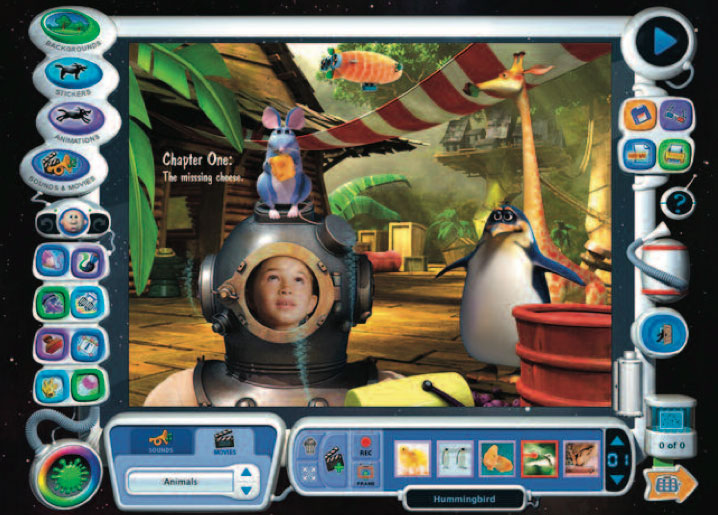
– by Marcel Dufresne
 Some of the areas are blank, waiting for you to complete the story. I began
in the Paint Zone and used the Kid Pix Drawing Tools to draw different kinds
of lines and shapes. There are four drawing tools: Pencil, Chalk, Crayon, and
Marker. You can draw freestyle, straight or curved lines, rectangles, circles,
or polygons. Each time you switch drawing tools, the animation shows picking one
tool up and putting the other away. Is this a hint to the kids to put their stuff
away after they are finished with them?
Some of the areas are blank, waiting for you to complete the story. I began
in the Paint Zone and used the Kid Pix Drawing Tools to draw different kinds
of lines and shapes. There are four drawing tools: Pencil, Chalk, Crayon, and
Marker. You can draw freestyle, straight or curved lines, rectangles, circles,
or polygons. Each time you switch drawing tools, the animation shows picking one
tool up and putting the other away. Is this a hint to the kids to put their stuff
away after they are finished with them?